How to Sniff Xbox One Packets
You may have been asked to sniff the packets of a controller, or maybe you’re interested in sniffing the packets of a controller. The process of “sniffing” packets means that you will be capturing the traffic sent to and from a controller. Capturing this communication in a working system allows us to reverse engineer the communication and implement it in third-party drivers.
Required Software
- Windows 7 or later
- Xbox One Controller Driver for PC
- USBPcap
The driver is only required for systems that don’t automatically recognize and install drivers for the controller.
Sniffing Data
- Plug in your controller
- Open the command prompt
- Navigate to the USBPcap directory
cd "C:\Program Files\USBPcap
- Run USBPcapCMD.exe, this will open a new window
USBPcapCMD.exe
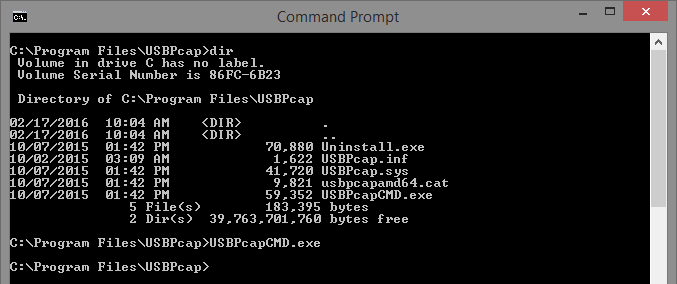
- Find your controller (likely listed as “Xbox Gaming Device”)
- Enter the filter number of the controller, not the port number
- Filters are something like
2\\.\USBPcap2while ports are listed as[Port 2]
- Filters are something like
- Unplug the controller from your system
- Give the file a name
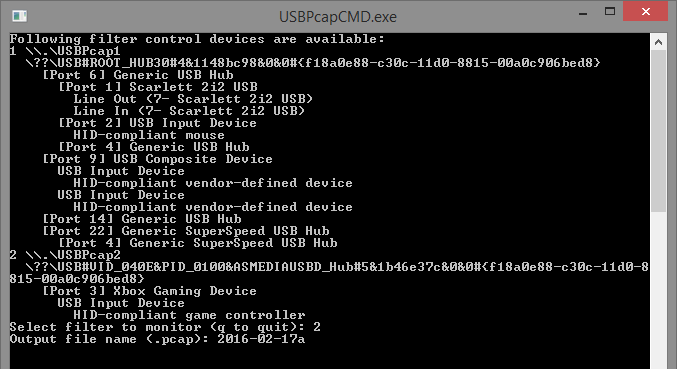
- After sniffing has started, plug your controller into the system
- Press and release A, B, X, and then Y on the controller
- Press Ctrl + C on your keyboard, this will close the window
- Host your file on some service such as Google Drive or Dropbox and provide a link in your issue
- The file will be located at
"C:\Program Files\USBPcap"
- The file will be located at